
SCC7 is used for Client Export and SCC8 is for Client Import. First time you are doing in the same system and this tells you that you are exporting the data and importing the data into the same data base and it depends on which data you are exporting like how much the data is and it depends on the time.
Export SAP Users and Authorizations:
- SAP User Creation: Go To SU01 T.code. In Address give the details. End of User Creation. Notes: 1) When I request to create new SAP User by using user copy function, should I just create the user acct in DEV and transport it to PROD System?
- SCC4 (Client Administration) is a standard SAP parameter transaction code that is used to maintain the contents of T000 database table. It does this by executing the table maintenance t-code SM30 in edit mode, assuming you have the appropriate authorisations.
1) Logon to the target SAP system in the client you want to save and go to transaction SCC8.
2) Select the SAP_USER profile and the Target System,
3) Click the Schedule as Background Job button and then check Immediately.
4) Click the Schedule Job button, click Continue.
If this system has more than 1 server, set Background Server to the Central Instance Server
5) Make a note of the KT transport number shown on the next window. The KT transport is for transporting client specific data.
6) The status of the export can be found using transaction SCC3.
Sap Client Import Scc7
7) After the export completes in SCC3, check the transport logs for the KT transport in SE01. The export is not finished until the “export” step shows completed successfully.
8) For systems with more than one client, you will need to follow the above steps on each client to create a transport of the users for each client.
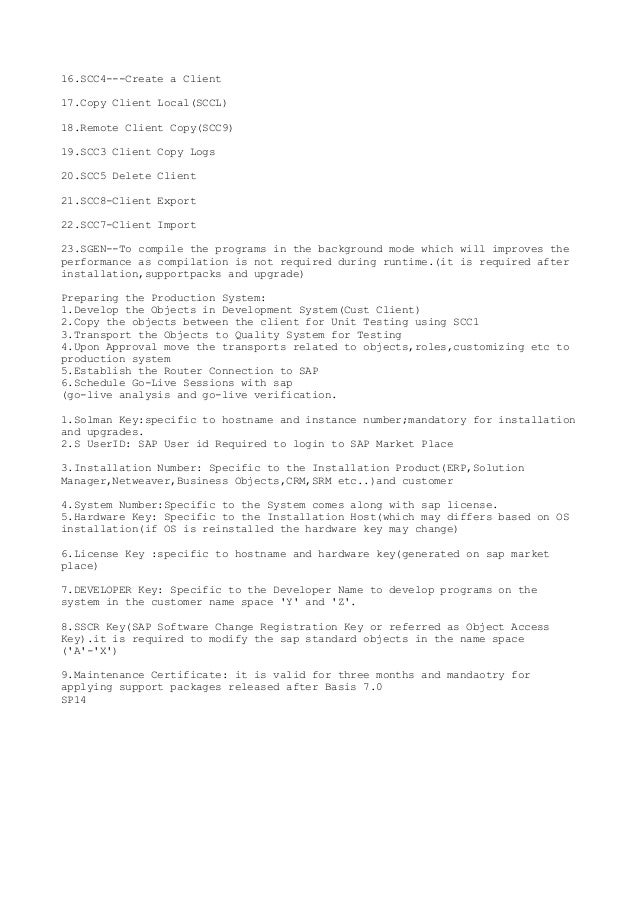
Import SAP Users and Authorizations:
Note: This procedure assumes the Users were exported and Transport created before the client copy
1) Import the appropriate user Transport for each Client (i.e. 100, 900, 910 etc) from CMD Prompt .
Import needs to be done from CMD prompt (Not STMS), and while import is running, log off of the system as all IDs will be deleted and recreated with the import.
In the examples below a full system was assumed. If you are only importing users from a Client Copy there will only be one transport.
For All R3 Systems
tp addtobuffer xxxKT0aaaa u1 pf=
tp addtobuffer xxxKT0bbbb u1 pf=
tp addtobuffer xxxKT0cccc u1 pf=
tp addtobuffer xxxKT0dddd u1 pf=
tp import xxxKT0aaaa client pf=
tp import xxxKT0bbbb client pf=
tp import xxxKT0cccc client pf=
tp import xxxKT0dddd client pf=
2) After the import is complete, Logon to the SAP GUI for each Client as SAP*
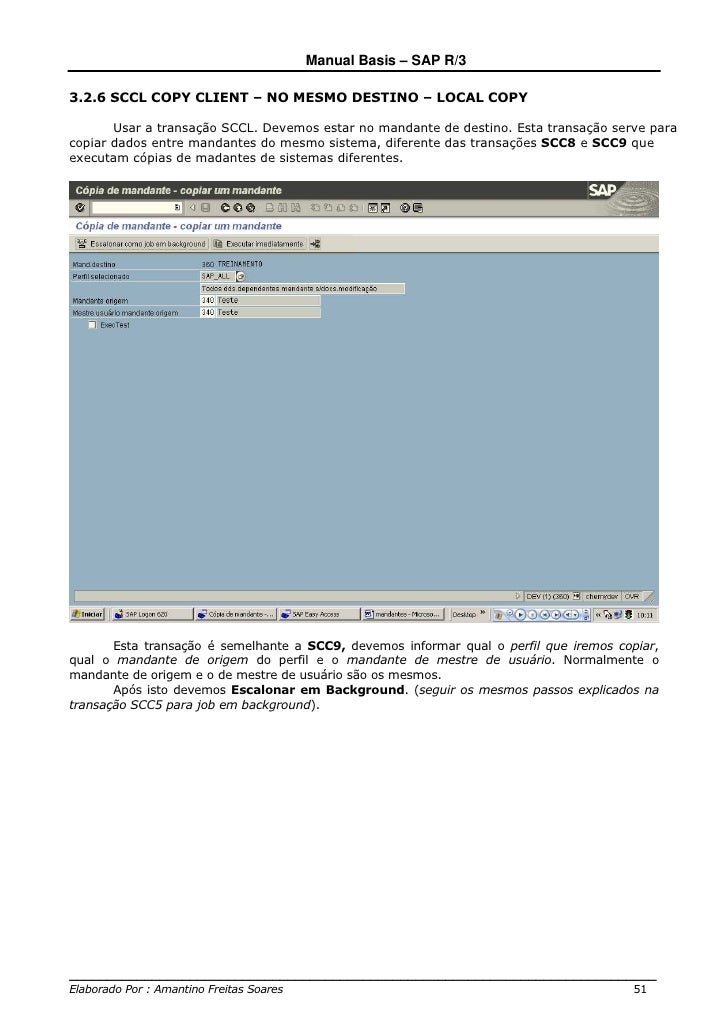
Execute Transaction: SCC7
If a message pops up that this is a Production Client and protected from Client Copies
Go into SM31 and table T000 and change Client to “Test”
Ensure the Transport that is displayed is the Transport you imported in previous step
Select “Execute in Background”
Monitor to completion in Transaction: SCC3
Sap Scc8 Scc7
Repeat this process for each Client Transport Exported/Imported
Sap Scc7 Log
Change Target Client back to “Production” – If necessary
